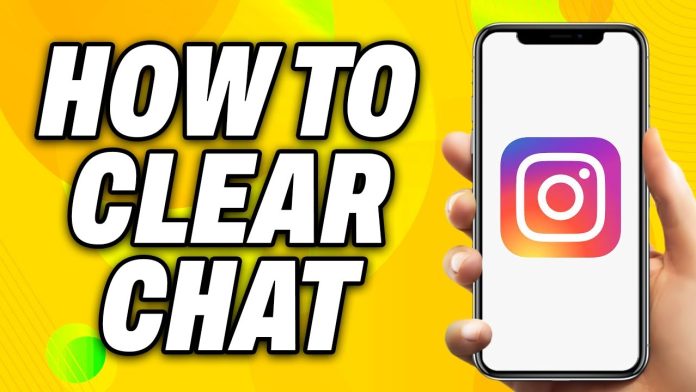Clearing Instagram Chat is a straightforward process, but many users do not know how to clear chat in Instagram. Whether you’re looking to tidy up your inbox or protect your privacy, here’s a simple guide on how to clear chat in Instagram.
How to Clear Chat in Instagram: A Quick Guide
Instagram allows you to delete individual messages or clear entire conversations. Follow these easy steps to get rid of your old chats:
Delete Specific Messages:
- Open the conversation you want to modify.
- Tap and hold the message you want to delete.
- Choose “Unsend” from the options. This will remove the message for both you and the recipient.
Clear Entire Conversations:
- Open Instagram and go to your Direct Messages (DM) by tapping the paper plane icon in the top right.
- Find the conversation you want to delete.
- Swipe left on the conversation (on iPhone) or tap and hold (on Android).
- Tap the trash can icon to delete the entire conversation from your chat list.
Keep in Mind
- Unsend vs. Delete: Unsend removes messages from both your side and the other person’s. Deleting a conversation just clears it from your inbox.
- Recovering Deleted Chats: Once a chat is deleted, it’s gone for good. There’s no option to recover it, so make sure you’re sure before clearing anything.
Why Clear Your Chats?
- Privacy: If you want to keep your Instagram private, deleting conversations can add an extra layer of security.
- Clutter-Free Inbox: Clearing old or unnecessary chats helps you keep your inbox neat and easier to navigate.
So, the next time you need a clean inbox, just follow these simple steps. Ready to clear up your Instagram? Get started now!