If you’re like me, you’ve probably taken hundreds (or thousands) of photos on your iPhone, only to realize your storage is almost full. The easiest fix? Move them to your laptop. But if you’re not sure how to transfer photos from iPhone to laptop without losing quality or dealing with frustrating tech glitches, don’t worry—I’ve got you covered. Here are the simplest methods, whether you’re using a Windows PC or a Mac.
Table of Contents
1. The Old-School Way: USB Cable Transfer
Best for: Fast, direct transfers without internet.
On Windows:
- Plug your iPhone into your laptop using a Lightning or USB-C cable.
- Unlock your iPhone and tap “Trust This Computer” if it pops up.
- Open File Explorer (press
Win + E), and under “This PC,” you’ll see your iPhone listed. - Double-click it, go to Internal Storage > DCIM—this is where all your photos live.
- Select the pics you want, then drag and drop them into a folder on your laptop.
On Mac:
- Connect your iPhone via USB.
- Open the Photos app (it should auto-launch). If not, you can also use Image Capture (search for it in Spotlight).
- Select the photos you want, then hit “Import Selected” (or “Import All” if you’re feeling bold).
Pro Tip: If your iPhone isn’t showing up, try a different USB port or cable—sometimes it’s that simple.
2. iCloud Photos (Wireless & Automatic)
Best for: Hands-off backup if you hate cables.
- On your iPhone, go to Settings > [Your Name] > iCloud > Photos.
- Turn on “iCloud Photos”—this uploads everything to the cloud.
- On your Mac, they’ll automatically appear in the Photos app (just make sure you’re signed into the same Apple ID).
- On Windows, download iCloud for Windows from Apple’s website, sign in, and enable Photos sync.
Downside: You only get 5GB of free storage, so if you have tons of pics, you might need to pay for more iCloud space.
3. AirDrop (Mac Only, But Super Fast)
Best for: Quick transfers when you only need a few photos.
- Turn on AirDrop on both devices:
- iPhone: Swipe down for Control Center, long-press the network box, tap AirDrop, and set it to “Everyone” (or “Contacts Only” if you’re cautious).
- Mac: Open Finder, click AirDrop in the sidebar, and set it to “Everyone.”
- Open Photos on your iPhone, select the pics, tap the Share button (the box with an arrow), then choose your Mac.
- On your Mac, click Accept—boom, they’ll save to your Downloads folder.
Why I Love This: No cables, no waiting—just whoosh, and they’re there.
4. Google Photos or Dropbox (Cloud Backup)
Best for: If you want to access photos anywhere, not just on your laptop.
- Download Google Photos or Dropbox on your iPhone.
- Upload your pics (Google Photos offers unlimited storage at “high quality,” not full resolution).
- On your laptop, log into the same account, and download them.
Bonus: This also acts as a backup if your laptop crashes.
Read More
- How to Delete PhonePe History in 2025
- How to clear chat in Instagram in 2025?
- How to talk to JIO customer care executive
Which Method Should You Use?
- Need speed? → USB cable.
- Want automatic backups? → iCloud.
- Just transferring a few? → AirDrop (Mac) or Email/WhatsApp (Windows).
- Prefer cloud access? → Google Photos/Dropbox.
Conclusion
I’ve tried all these methods, and honestly, the best one depends on how many photos you’re moving and how often. If it’s a one-time big transfer, USB is the most reliable. If you want everything synced without thinking about it, iCloud or Google Photos is the way to go.
Hope this will helps! If you got stuck somewhere, drop a comment—I’ll try to help out. 😊